【pytest】pytest快速入门¶

安装Python和编辑器PyCharm¶
Python安装包下载地址是: https://www.python.org/downloads/ PyCharm安装包下载地址是: https://www.jetbrains.com/pycharm/download/ 下载后按常规软件安装。
pytest¶
pytest是Python内置包,无需单独安装,但是需要设置。
创建1个Project和1个test.py来试试,左上角点击 File | New Project | create,创建项目。在项目中右键选择 New | File 创建test.py
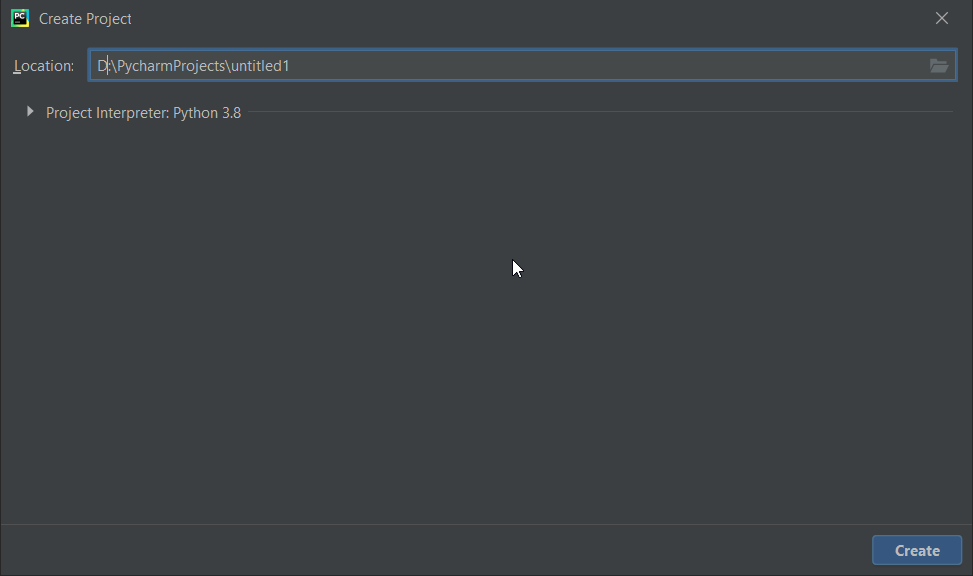
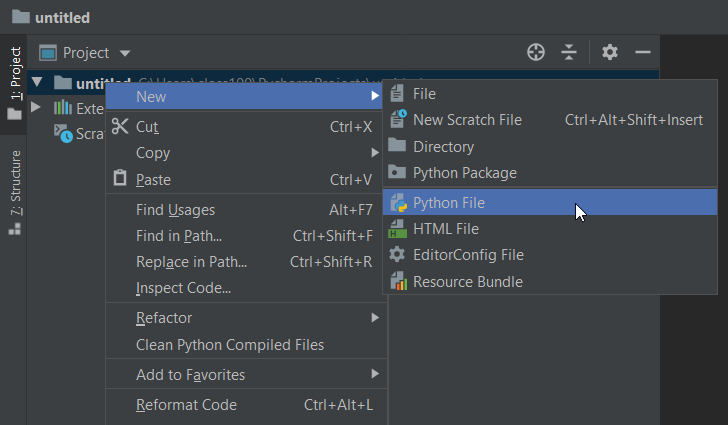
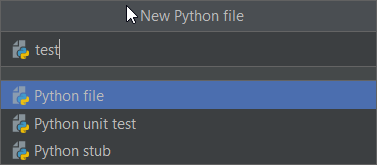
接着设置PyCharm,默认PyCharm自带的测试框架是Unittests,在 File | Settings | Tools | Python Integrated Tools | Testing | Default test runner,修改为pytest
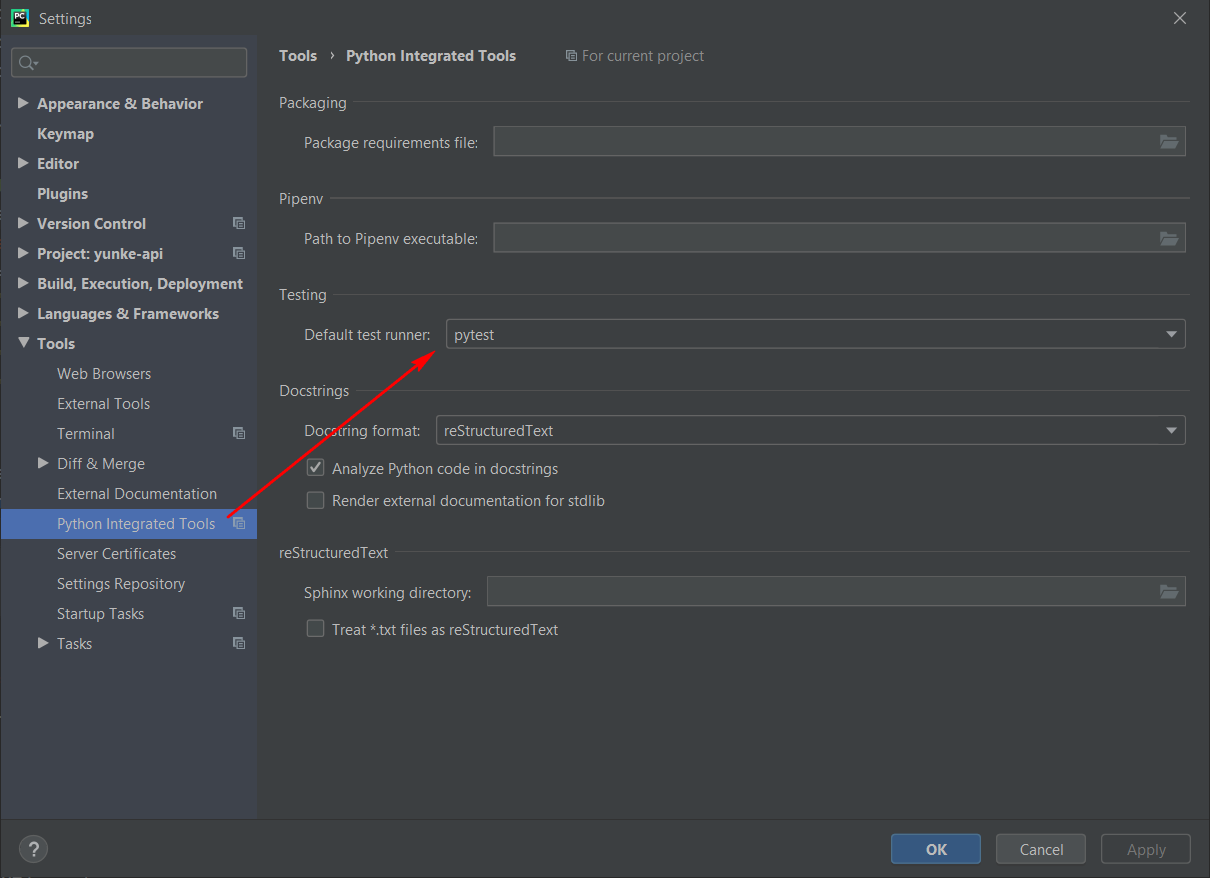
在test.py文件中添加代码
def test():
pass
这个时候def的左边会出现一个绿色的箭头,点击之后就可以使用pytest运行,注意一定要是 pytest for… 才可以,如果只是 Run test.py,是不走pytest执行的(右上角Edit Configurations删掉来解决)
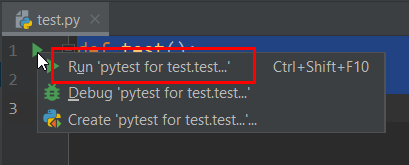
执行之后控制台输出信息就可以了
Testing started at 11:10 AM ...
"D:\Program Files (x86)\Python38-32\python.exe" "D:\Program Files\JetBrains\PyCharm Community Edition 2020.1.2\plugins\python-ce\helpers\pycharm\_jb_pytest_runner.py" --target test.py::test
Launching pytest with arguments test.py::test in D:\PycharmProjects\untitled
============================= test session starts =============================
platform win32 -- Python 3.8.3, pytest-5.4.3, py-1.9.0, pluggy-0.13.1 -- D:\Program Files (x86)\Python38-32\python.exe
cachedir: .pytest_cache
rootdir: D:\PycharmProjects\untitled
collecting ... collected 1 item
test.py::test PASSED [100%]
============================== 1 passed in 0.14s ==============================
Process finished with exit code 0
至此,pytest的环境就准备好了。